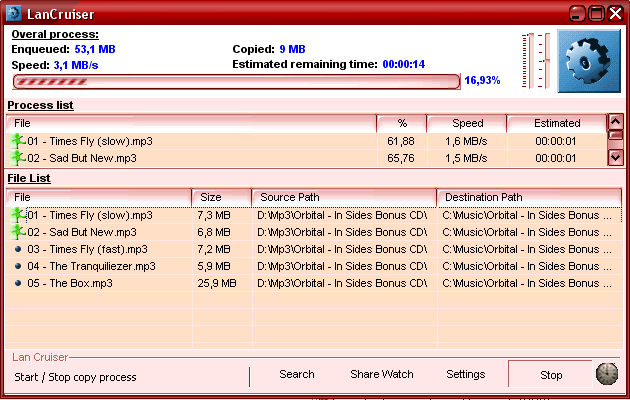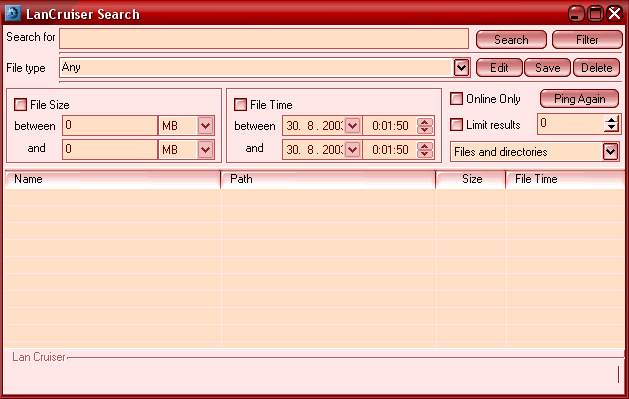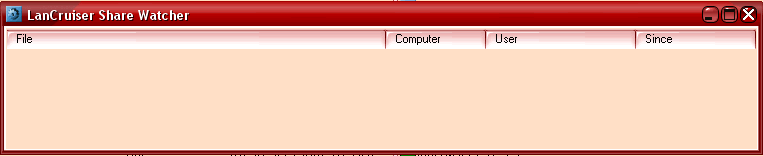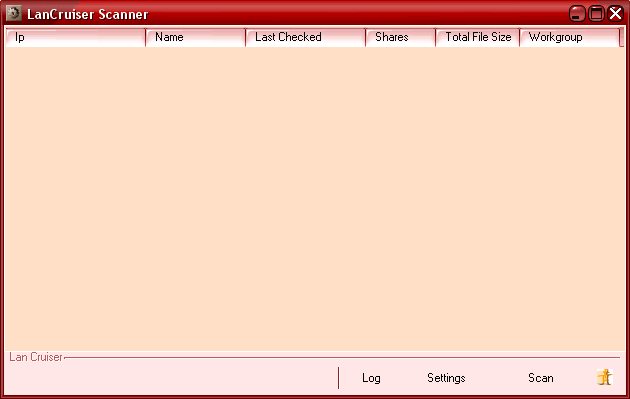Documentation
Introduction
LanCruiser is open-source, GNU GPL software designed to ease
file exchange of people in networks that use Windows Sharing (known as
workgroups, domains, network neighbourhoods), without forcing all network
members to use custom software, but giving those who do use LanCruiser
a very convenient way to search and download shared files. It consists
of two parts - Client and Scanner.
Client gives users ability to search, browse, and download multiple files in a fast and reliable way. It also allows user to view files downloaded from his/her computer, and gives him/her some control over Windows sharing server.
Scanner is a software gathering info about shared files. It crawles through every computer in network, and stores file infos in database server, which is then used by clients to search for files.
LanCruiser is partially based on NetCopy, GPL software (c) 2001-2002 by em @ stv3. It was initially developed for students' LAN at SDaJLS Mlynska Dolina, Bratislava, students dormitories of Faculty of Mathemathics, Physics and Informatics of Comenius University in Bratislava, capital of Slovakia, small country in the middle of Europe. It's implemented in Borland C++ Builder 6 Professional/Enterprise, it requires Indy, and included free TRegExpE and TShellCommandInterface components. Any suggestions, bug reports and code submissions are highly appreciated.
- Client
- easy-to-use, drag'n'drop enabled, integrated into explorer's context menus
- schedulable, multithreaded, fast and reliable download
- search based on various criterias
- viewing and control over files being downloaded by other users
- Scanner
- fast
- multithreaded
- database enabled
Windows 2000, XP and later. Could work under Windows NT (untested). Scanner requires MySQL database (v3.23 and later) for info storage.
(c) 2002-2003 Vladimir Lascik (vlascik@yahoo.com), currently student of Informatics at FMPHI CU Bratislava, Slovakia.
Based on NetCopy (c) 2001-2002 Michal Valient (aka em@stv3), author of NetCopy, former FMPHI CU student.
Homepage: http://lancruiser.sourceforge.net
- version 1.0.0 (23. 6. 2003)
- first public release
- [Important]
- [Bug fixes]
- [New features]
- [Known issues]
- [Developer notes]
Installation
Just copy executable and included dlls and other files to any write enabled
directory.
You can enqueue files for download in several ways :
- by dragging files from Explorer or other drag'n'drop enabled programs, and dropping them into LanCruiser's window
- by choosing "Download with LanCruiser" from Explorer's context
menu (if enabled in settings).
[Note] This only works when you select only one file or directory - by choosing "Add file from address" from File List's context menu
- by choosing "Download" from Search results' context menu.
If "Ask destination on drop" setting is enabled, you'll be prompted to locate destination's directory by selecting any file there, if it's not enabled, or open dialog is cancelled, "Output dir" setting is used. You can change destination later from file list's context menu.
Downloading begins when "Start" button is pushed down. You can also schedule download to begin later with scheduler (button with clock icon), either by choosing delay, or selecting exact date and time of download start. You can limit downloading speed and priority of downloading threads by sliders, and thus save some network capacity or cpu time. You can further manipulate download queue from file list's context menu. Queue is saved in "LanCruiser.Files.Lst" file in program's directory.
You can search for files in your network by various criterias :
- by Name : by entering names or part of names in semicolon separated
list of wildcards, using this rules :
- Spaces (" "), or asterisks ("*") will match
any number of any characters, e.g.
- searchstring "star wars" will translate to wildcard "*star*wars*", which will find any occurences of "star" if it's (not necessarily immediately) followed by "wars".
- Question mark ("?") will match one arbitrary character,
e.g.
- searchstring "t??th" will match "tooth",
"teeth" as well as "t33th" etc., however,
- "star ????" will translate to "star*????", that matches "star" followed by anything that has at least four characters, not just "star wars", "star cars", "star trek" etc., as you might expect
- "star ?ars" will translate to "*star*?ars*", which will match "star wars" as well as "starfleet on mars"
- searchstring "t??th" will match "tooth",
"teeth" as well as "t33th" etc., however,
- Semicolon (";") means OR, e.g.
- searchstring "star wars; star trek" will match files containing "*star*wars*" or "*star*trek*"
- Spaces (" "), or asterisks ("*") will match
any number of any characters, e.g.
- by Type : you can choose file type from saved presets, or you can enter your own semicolon separated list of extensions. LanCruiser comes with number of presets, e.g. Archives, Movies, or Music. You can edit them to suit your needs, or create more. Each preset is a combination of name, extensions list, size, date and type (File/Folder/Both).
- by Size : enter minimum and maximum size of a file
- by Date : enter boundaries for a date of a last file write
- Online only : after retrieving search results from server, each computer with found files is pinged to get its online status. If Online only is checked, only results from those computers that were pinged successfully will be displayed. You can retrieve their online status anytime by clicking on "Ping Again" button
- Limit Results : you can make your search faster by limiting number of maximum matching results. Hardcoded limit is 2000, which is enough for most searches and saves server's cpu time.
You can instantly lower number of results without querying DB server
again just by entering more tight criterias, and clicking on Filter button.
[Note] For search to work, LanCruiser Scanner(s) has
to be running on your network to gather and store info in DB server(s),
and you need to set DB server's address and other properties in client's
settings. Default username/password is lancruiser/lancruiser, but this
may be changed in your network. Of course, rest of LanCruiser's abilities
will work just fine even without Scanner.
LanCruiser also allows its users to view files that are downloaded from his/her computer, disconnect sessions and pause/resume sharing server (by controling Windows "Server" service) from share watcher's context menu. However, number of files cought open by remote users depends on Watcher refresh setting - the lower it is the more files it will catch, but also, CPU load will rise considerably. CPU load will also increase with number of recently open files listed.
Installation
Just copy executable and included files to any directory to any write
enabled directory. LanCruiser Scanner requires running MySQL 3.23 and
later (but it will probably not work with MySQL 4 and 5) database server
for info storage. You'll have to run included SQL script to create tables
and set up privileges, and add this server to Scanner's servers settings.
Setup SQL script's default write enabled username/password is lcscanner/lcscanner.
Note that due to the large amounts of data transferred it would be better
to run DB Server on same machine as Scanner.
After you set up your DB servers, you'll have to set up IP Ranges and
single hosts of network you want to scan from this machine. IP Ranges
are prefered over retrieving list of workgroup members because of its
low reliability. Scanning starts with pushing down "Scan" button.
What it does :
- first, it checks database for old info it should discard, and discards it
- then it pings all IP ranges and single hosts, if computer responds, Scanner tries to load some stored info from DB servers
- it scans all computers that need to get scanned, and stores data in DB server
- and continues pinging and scanning over and over again.
You can exclude computers from scanning by unchecking them, you can mark computer for rescan or browse it from Scanner's window context menu.